How do I?
Add text to a gif
Add an image to a gif
Resize a gif
Crop a gif
Change when objects appear
Make text move over a gif
Make text move over a gif
After adding an image or text to a gif, it's easy to make that text or image move over the gif.

- Add an image or text to a gif
- Make sure the text or image is selected. You can select it by either clicking on it in the canvas, or clicking on it's associated layer in the timeline.
- Once selected, in the settings window toggle the animate switch on.
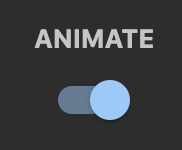 Switching this on allows the text to be in different positions on different frames.
Switching this on allows the text to be in different positions on different frames.
- Move the timeline slider (red square on the timeline) to the first frame that you want the text to display. You can do this by dragging the red timeline marker
- Position the text where you want it to be on this frame. After positioning your text, a yellow keyframe marker
 appears in this layer in the timeline
. This indicates that the current position, size, and rotation have been saved to this frame.
appears in this layer in the timeline
. This indicates that the current position, size, and rotation have been saved to this frame.
- Navigate to the next frame that you'd like to position your text on
- Repeat steps 4 and 5 until your text has been positioned for all frames that you'd like.
- Click "Generate" to see your final gif! It's that simple!